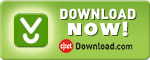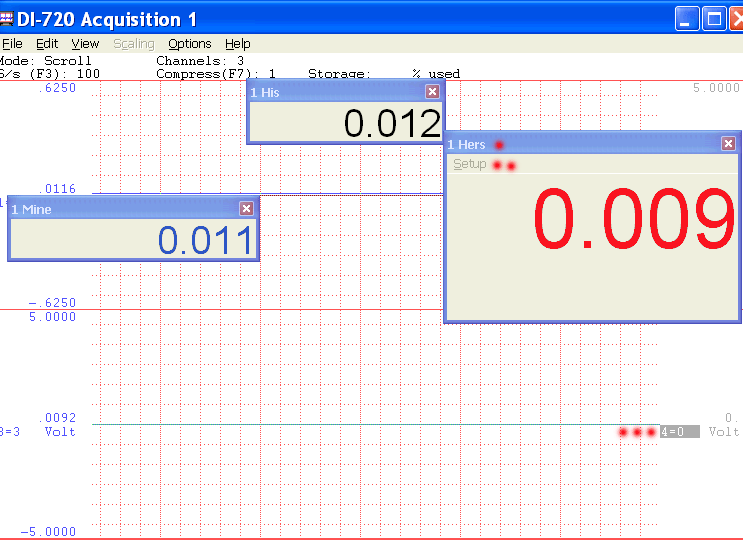Calculated Meter (ID=7025)
Obsolete, please use Magic Meter instead. Due to its status, it is normally installed as a hidden add-on. Please use Windaq Add-on Manager to add it to Windaq's menu if you wish to use it
Like its cousin Meter, calculated meter uses flexible math equation to generate a calculated waveform from Windaq-enabled channels in real-time, such as Power =Current & Voltage, a=dV/dt, and polynomial conversion.To better integrate the display with Windaq, please see Magic Meter
-
Math expression, caption, location, color, size and limits are all retainable, and associated to the channel which it was invoked from. For example, if channel 1 in Windaq was highlighted when the meter is invoked, all settings will be retained under the group for channel 1. Thus when you invoke Calculated Meter from channel 1 again, it will carry all the previous settings.
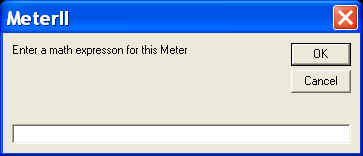
-
Double clicking on the digits enables the setup menu
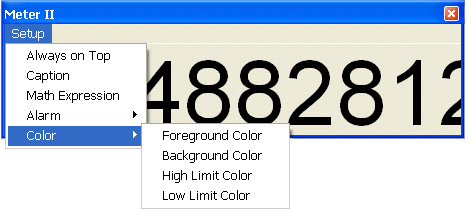
-
High/Low limit configuration
-
Operators include: +, -, *, /, ^, %, &, |, !, >, >=, <, <=, !=, ==
-
Functions include: abs, floor, hex, round, if, avg, bin, log, sqrt, ceil, log10, sum, max, min, acos, asin, atan, sin, sinh, cos, tan, cosh, tanh
-
To use the reading from a channel, use #n. For example, #0 is the reading from the first enabled channel in Windaq
-
To access the sample rate, use #@.
-
You can use earlier readings to form a more complicated math expression. To do so, add a letter after #, and alphabet order of the letter represents the delay, Such as:
-
#0 is the reading from channel 0
-
#A0 is the reading from channel 0, one scan earlier
-
#B1 is the reading from channel 1, two scans earlier
-
Readings from up to 26 scans earlier can be used, for example, #Z0.
-
For example: use ( #0-#A0)*#@ to form a two-point derivative
-
-
The math equation parser uses standard English (United States) notation without the present of digital grouping symbol, the decimal point must be "." (period) instead of "," (comma). If your Regional and Language Setting is not English (United States), you may need to adjust it
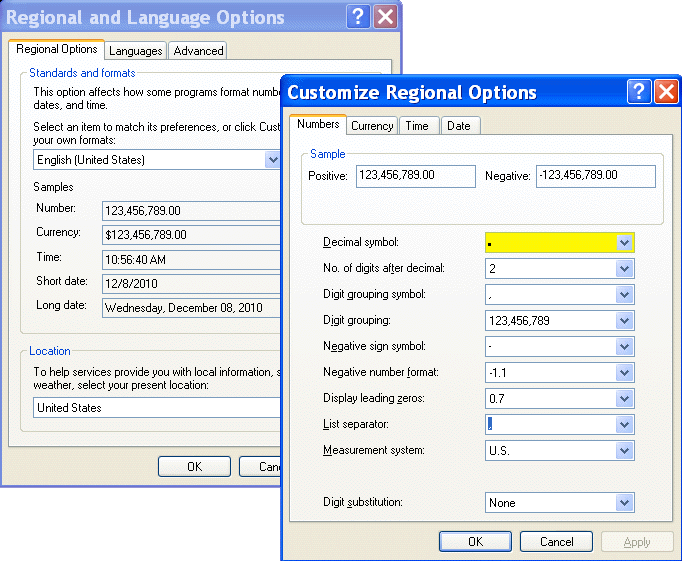
-
Please note: The more complex the math equation, the more computing power/delay is required.
The calculated result is presented AS IS. To round to a certain position, please use round, floor, or ceil functions. For example, if the format ###.## is preferred, you can use round(result*100)/100, where result should be replaced by your math expression
-
Bonus for users with paid registration :
-
Group Activation: Single click activate meters for ALL channels.
Highlight/Select an inactive channel and start meters for ALL channels (see image above, 4= 0 meaning the fourth waveform is a non-existing channel). This is a time-saving feature for users with many calculated channels -
No time limit
-
-
To Use WinDaq Add-ons
Confirm WinDaq 3.16 or higher is installed on your computer
Install WinDaq add-ons.
Start WinDaq, and you will find the WinDaq add-ons integrated into Windaq->View->Add-ons menu (see the screen capture above).
Intelligent Channel Selection: Highlight/Select a channel in WinDaq and fire up the WinDaq add-on you wish, and the WinDaq add-on will use the selected channel as its default channel.
If channel index number is required for a WinDaq add-on, please enter the 0-based index to Windaq's scanlist. For example, if WinDaq has channel 3,4,6,7 enabled, one can enter 0 for channel 3, 1 for channel 4, 2 for channel 6 and 3 for channel 7.
Do not change WinDaq's configurations while WinDaq add-ons are running, or some add-ons may terminate.
Last update: 02/28/22
© www.UltimaSerial.com