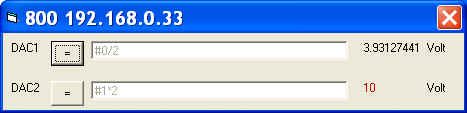7026
Menu Name Appeared under WinDaq->View->Add-ons
Calculated Analog Output
Configuration file
C:\Windows\dacii.ini
Calculated Analog Output
Control analog outputs via the DACs of the device, including DI148/158/720/730/740, based on the result from a math equations from readings of enabled Windaq channels. Due to the limitations of the hardware, when using with 720/730 USBs, please make sure Windaq's maximum sample rate doesn't exceed 100K, and the sample rate is less than 50K
-
Monitoring rate up to 50Hz, depending on device, OS and/or workload. Great for analog closed-loop control, such as controlling a valve depending on the flow pressure
-
Math expressions are retainable
-
To use this feature, you should start the add-on from the SAME WinDaq logical channel. For example, highlight the second channel on WinDaq, start the add-on, set up the add-on then exit. Now the configuration is saved in a configuration file associated with second channel. You can have multiple configurations for the same device, each configuration associated with a different WinDaq logical channel. To recall the configuration stored associated with logical channel 2, highlight the channel on WinDaq, start the add-on.
-
The logical channel mentioned above is not the physical channel, it is the logical order of a physical channel listed in the channel selection box. For example, we have two WinDaq setups, one with physical channel 1,2,3,4,6,8, and the another with physical channel 6,7,9,10,14,15. If the add-on configuration is associated with the second logical channel, then highlighting physical channel 2 from the first setup then start the addon will be the same as highlighting physical channel 7 then start the addon.
-
To bypass a DAC, enter NONE to the math expression. Once the DAC is bypassed, you can use the manual Analog Output to control it
Operators include: +, -, *, /, ^, %, &, |, !, >, >=, <, <=, !=, ==
Functions include: abs, floor, hex, round, if, avg, bin, log, sqrt, ceil, log10, sum, max, min, acos, asin, atan, sin, sinh, cos, tan, cosh, tanh
To use the reading from a channel, use #n. For example, #0 is the reading from the first enabled channel in Windaq
To access the sample rate, use #@.
You can use earlier readings to form a more complicated math expression. To do so, add a letter after #, and alphabet order of the letter represents the delay, Such as:
-
#0 is the reading from channel 0
-
#A0 is the reading from channel 0, one scan earlier
-
#B1 is the reading from channel 1, two scans earlier
-
Readings from up to 26 scans earlier can be used, for example, #Z0.
-
For example: use ( #0-#A0)*#@ to form a two-point derivative
-
Support non-English (United States) Regional and Language options.
-
Must read: The mystery of channel index!
The output will be checked against the DAC limits of the device. If min or max limit is exceeded, the result is represented by color code, red for higher than MAX, green for lower than MIN, see above image for reference.
-
Note: The DACs on 148 and 158 are NOT calibrated
Last update: 02/28/22
© www.UltimaSerial.com