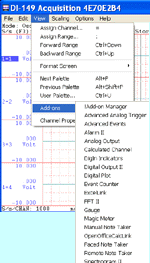The following is a step-by-step lesson on how to use ActiveX in TestPoint
In this lesson, we will use Ultimaserial ActiveX to develop a data acquisition application with DATAQ's Starter kit.
Specification of the sample program:
a) Acquire voltage signal between -10 to 10V via Channel 1 of DATAQ's data logger DI-194 or USB-based 158/148/71x at a rate of 240 Samples/second
b) The data is streamed back to the PC via COM 1 or USB
c) The input signal is displayed on a scrolling waveform window
Before we start, please download and install UltimaSerial and the TestPoint Sample, run TestPoint (version 4 or higher) and open the sample program. The following will serve as footnotes to the sample program as you study it.
![]() For your easy reading, all five objects used in the sample program are re-arranged
to the bottom row of the Stock Object Window.
For your easy reading, all five objects used in the sample program are re-arranged
to the bottom row of the Stock Object Window.
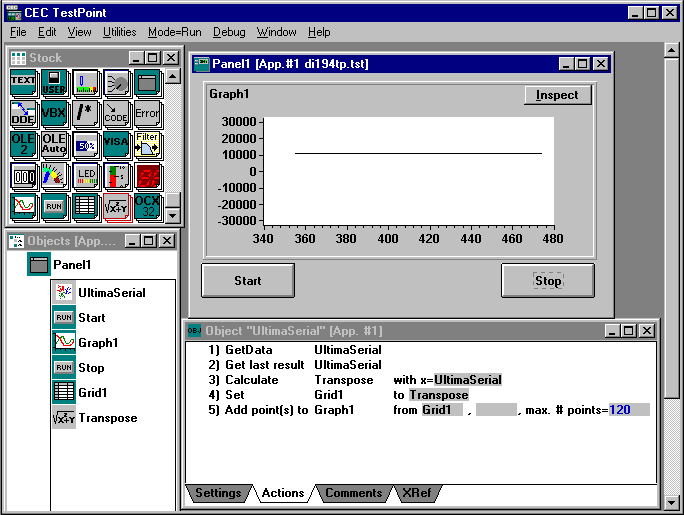
1) Place two Buttons on the Panel and label them appropriately for Start and Stop actions.
2) Insert a Graph for scrolling waveform and change the min/max on Y1 axis to -32768/+32768 since the default output from UltimaSerial is 16-bit integers.
3) Insert a Grid and change the data type to "List of vectors" so that it will convert an integer array to vectors to be used by the Graph object.
4) Make the Grid object invisible since we do not actually use it. (optional)
5) Insert a Math object and labeled it as Transpose. Type in "Transpose (x)" at the command line. This function is to swap the row and column of the array returned by UltimaSerial so that it can be processed correctly in TestPoint.
Now you have to bring in the UltimaSerial ActiveX control so that it can be used in the program.
6) Insert an OCX32 object to the Panel and named it to UltimaSerial for easy management (In the image above, OCX32 is the icon at the lower right corner of the Stock Object Window. If you don't see this icon, you need to contact CEC for an upgrade for your TestPoint)
7) Select UltimaSerial ActiveX control from the list, and initialize the appropriate properties. (If you don't see UltimaSerial in the list, you need to install UltimaSerial)
8) Select NewData as the event for this object
9) Modify the action list for Start, Stop and UltimaSerial object. In our sample, it is:
Start
1) Start UltimaSerial
2) Clear graph Graph1Stop
1) Stop UltimaSerial
UltimaSerial
1) GetData UltimaSerial
2) Get last result UltimaSerial
3) Calculate Transpose with x=UlitmaSerial
4) Set Grid1 to Transpose
5) Add point(s) to Graph1 from Grid1, ,max. # points = 120
![]() Now run it! If you use the sample
program as is, it will acquire data from WinDaq data acquisition device from COM1:
Now run it! If you use the sample
program as is, it will acquire data from WinDaq data acquisition device from COM1:
Last update: 11/18/16
Copyright: 2000-2005 www.UltimaSerial.com