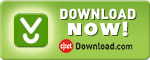Fast Fourier Transform (FFT) (ID=7001)
Obsolete, please use FFT II instead. Due to its status, it is normally installed as a hidden add-on. Please use Windaq Add-on Manager to add it to Windaq's menu if you wish to use it
This Windaq add-on provides real-time 1024-point FFT power spectrum for DATAQ's WinDaq acquisition software.
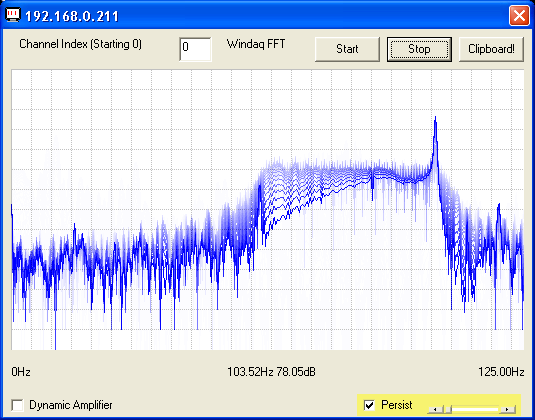
If you can't see the video above, please click this YouTube link directly
Hightlights
- For better performance, please switch to the second generation of Windaq Add-on, FFT II
- Analog oscilloscope-like persistence control helps to study the trend of the spectrum (Refer to the above screen shot for visual effect)
- While acquiring spectrum, you may use the mouse to drag the waveform up and down, or double-click the buttons to change the scaling of the waveform.
- Once you stop the live frequency display, you may click on the chart to enable a cursor and drag it around to study the spectrum
- Multiple FFT windows for different channels under Windaq
- Channel number is a 0-based index to Windaq's scanlist. For example, if Windaq has channel 3,4,6,7 enabled, one can enter 0 for channel 3, 1 for channel 4, 2 for channel 6 and 3 for channel 7.
- Intelligent Channel Select: Highlight/Select a channel in Windaq and fire up this Windaq add-on, and it will use the selected channel as its default channel
- Due to Windaq's memory allocation approach, up 29 channels can be enabled in Windaq if you wish to use this add-on
- FFT1024's resolution is about 10-bit, thus
weak frequency components will be buried in the noise. To address this
problem, Dynamic Amplifier option is created.
When checked, waveform's average DC component is removed, then
amplified to at least half dynamic range, before performing FFT. As
the result, low level signal is much easier to study.
See the comparison below. This
option becomes obsolete if you move to FFT II.
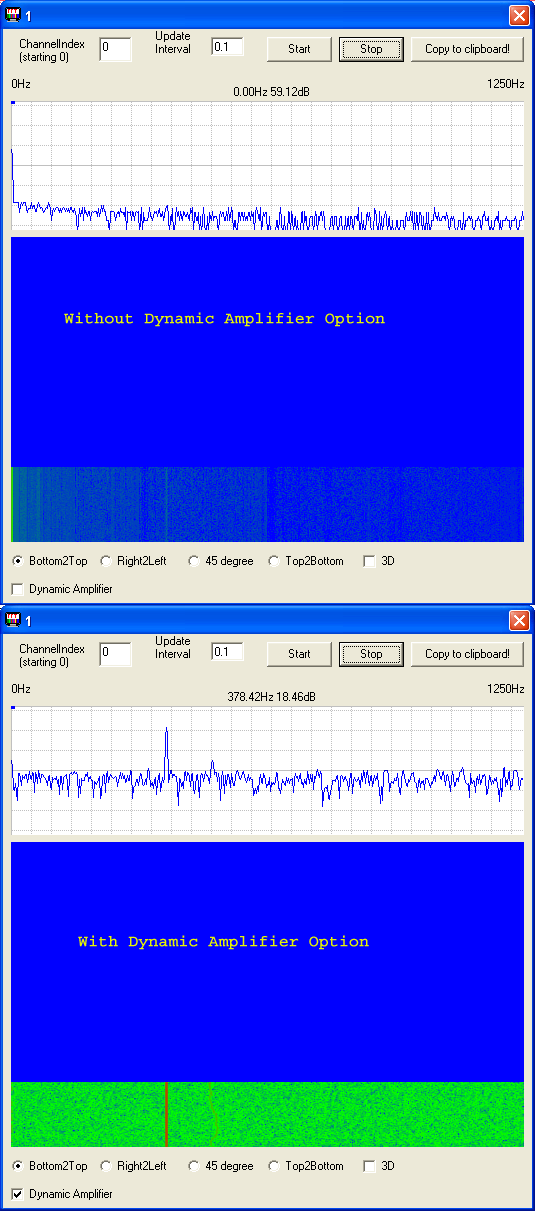
-
No ad-line in the charts
-
No run time limit
To Use WinDaq Add-ons
-
Confirm WinDaq 3.16 or higher is installed on your computer
-
Install WinDaq add-ons.
-
Start WinDaq, and you will find the WinDaq add-ons integrated into Windaq->View->Add-ons menu (see the screen capture above).
-
Intelligent Channel Selection: Highlight/Select a channel in WinDaq and fire up the WinDaq add-on you wish, and the WinDaq add-on will use the selected channel as its default channel.
-
If channel index number is required for a WinDaq add-on, please enter the 0-based index to Windaq's scanlist. For example, if WinDaq has channel 3,4,6,7 enabled, one can enter 0 for channel 3, 1 for channel 4, 2 for channel 6 and 3 for channel 7.
-
Do not change WinDaq's configurations while WinDaq add-ons are running, or some add-ons may terminate.
Last update: 02/28/22
© www.UltimaSerial.com